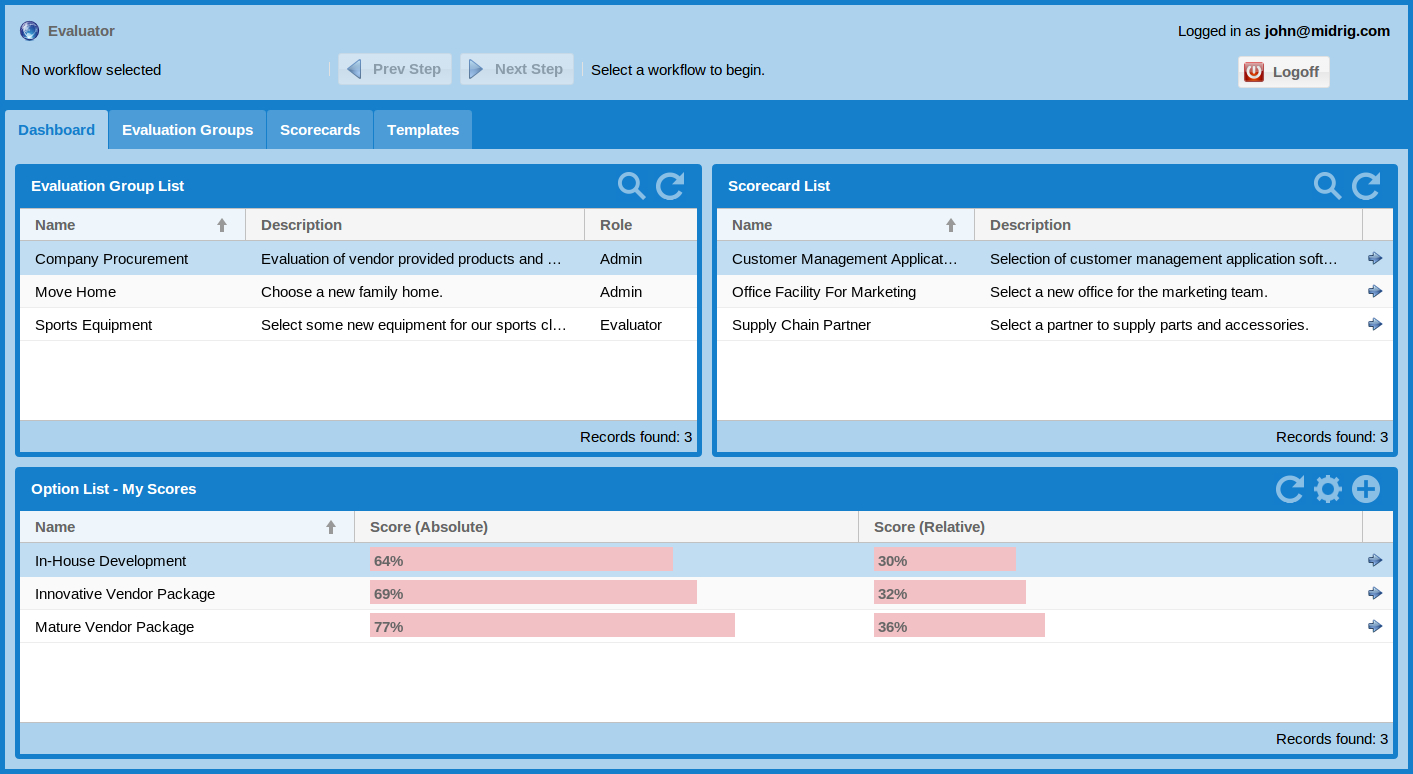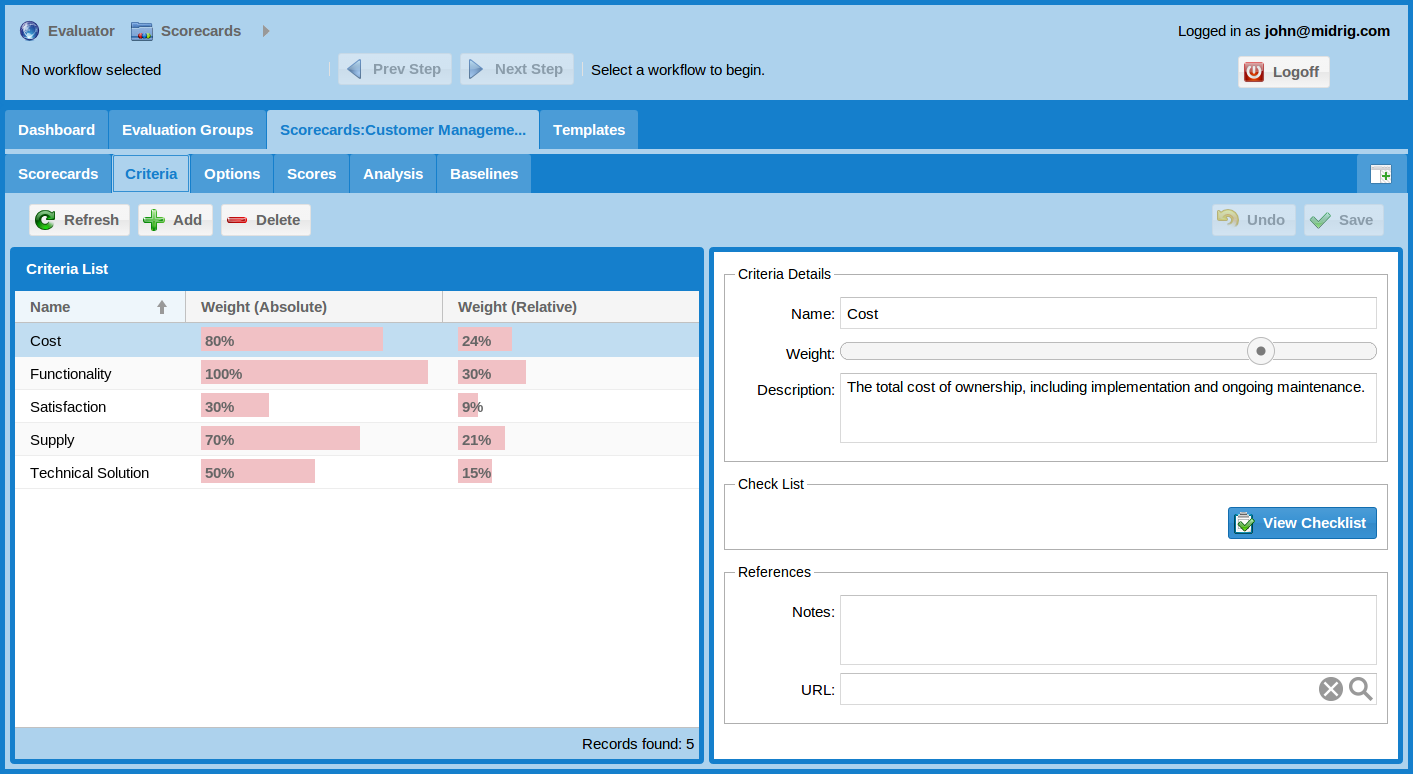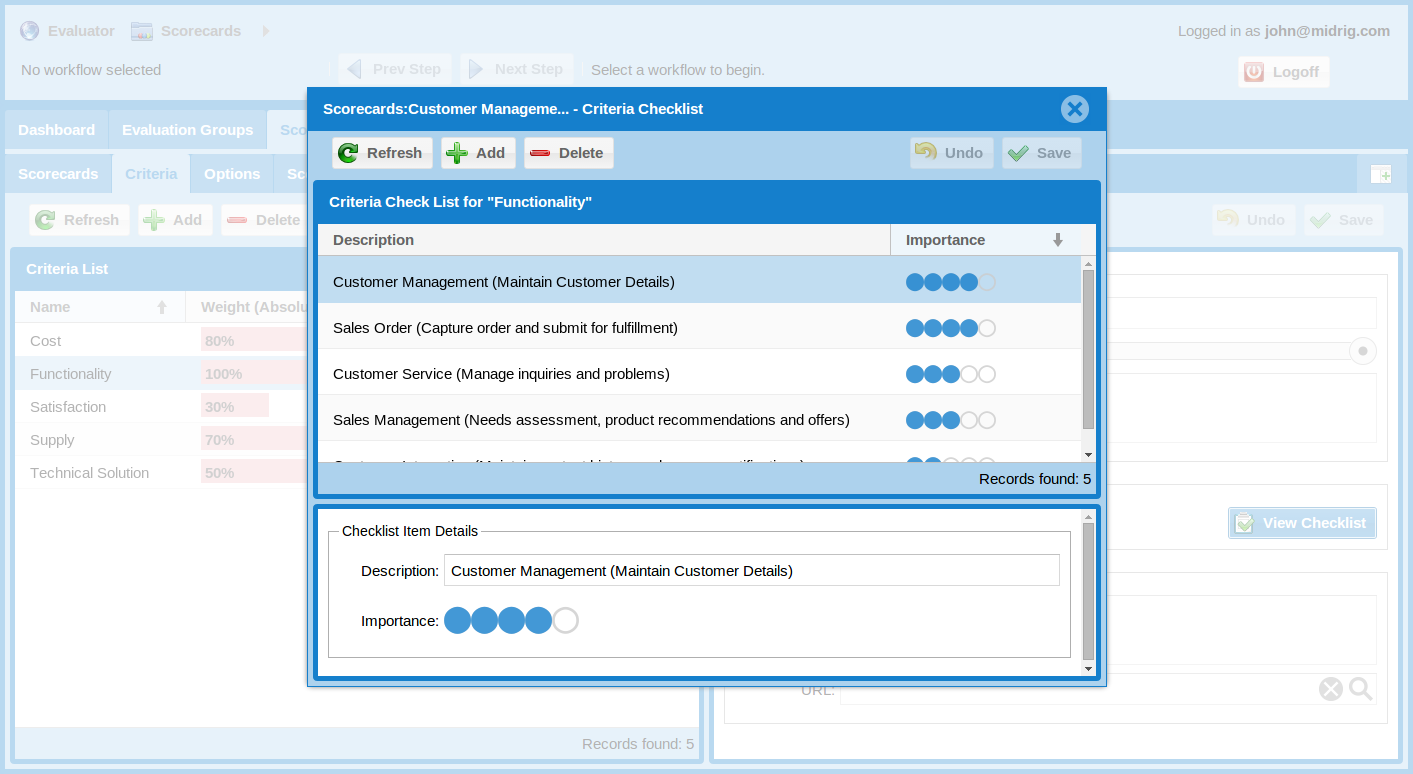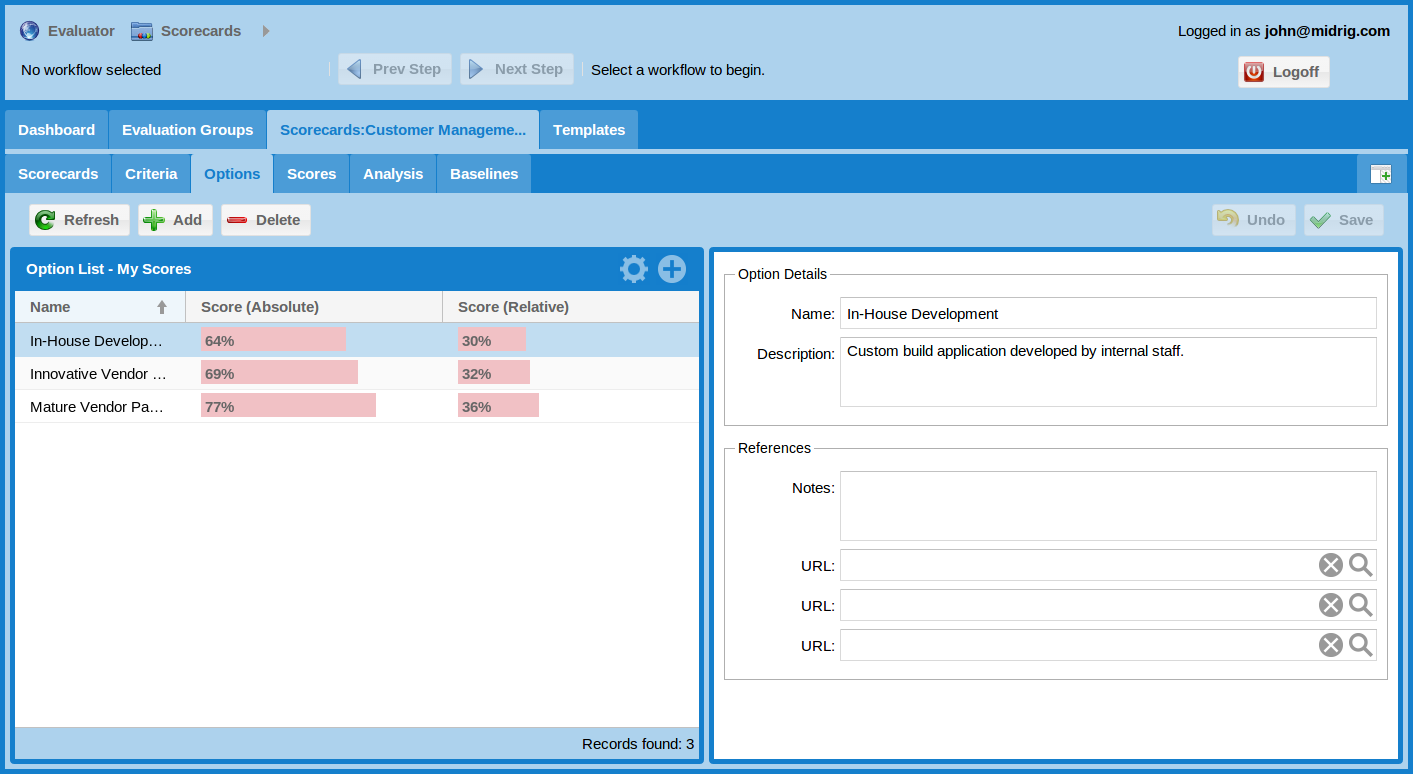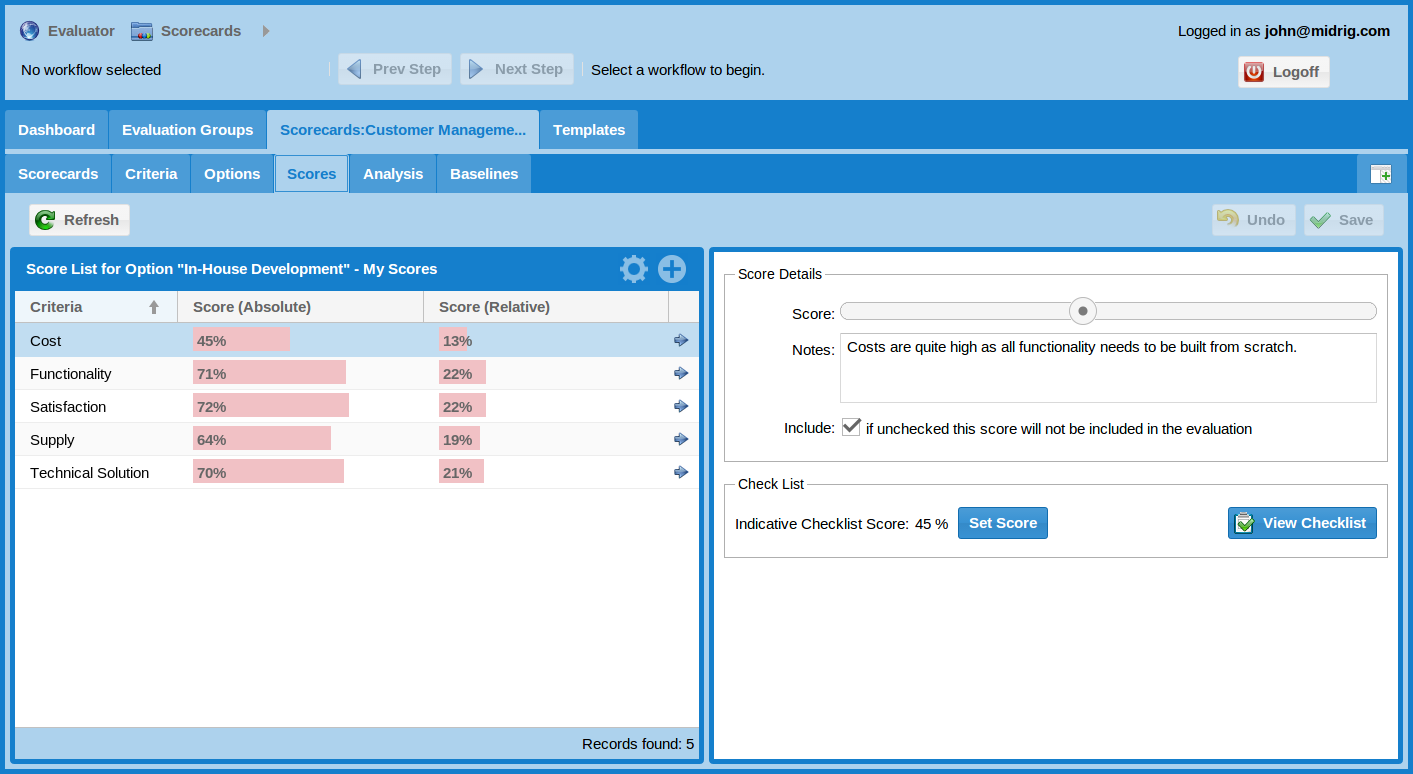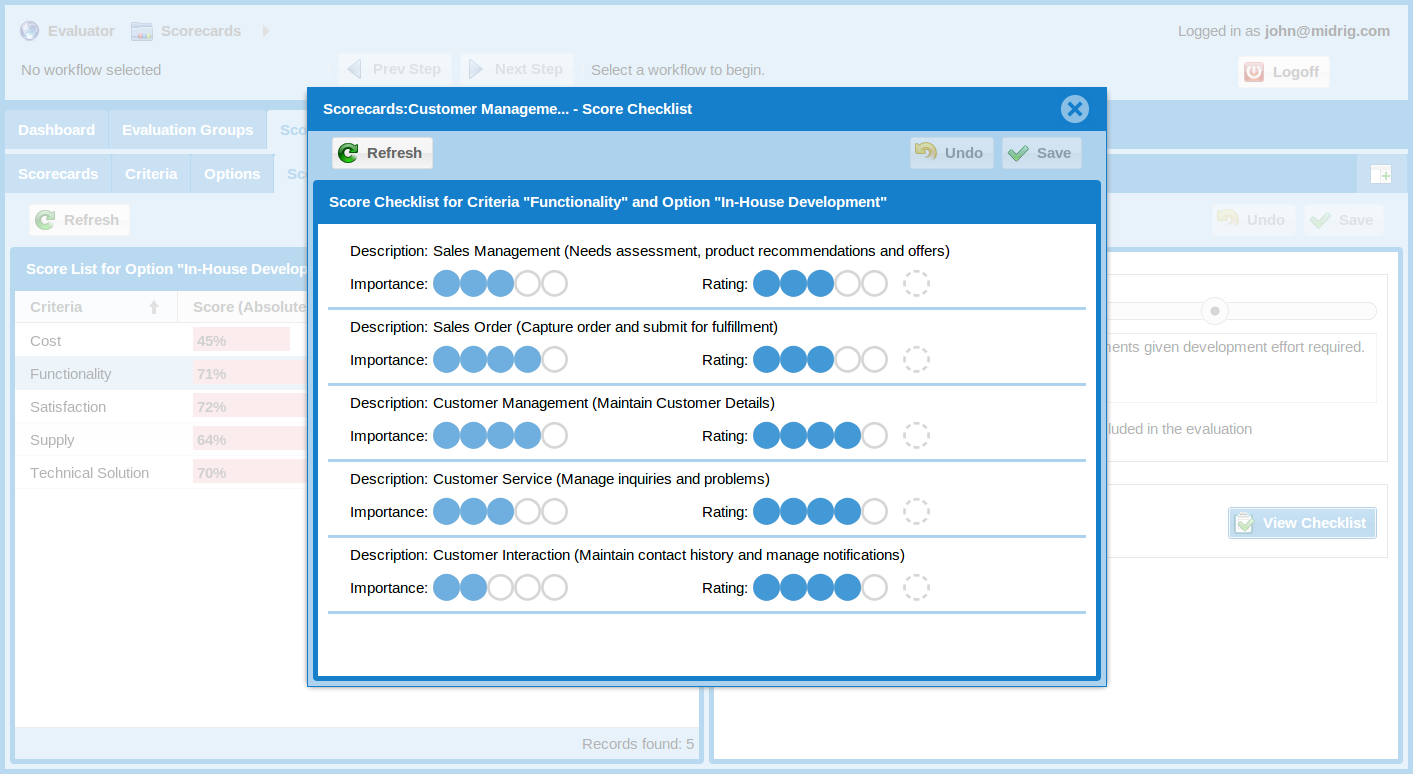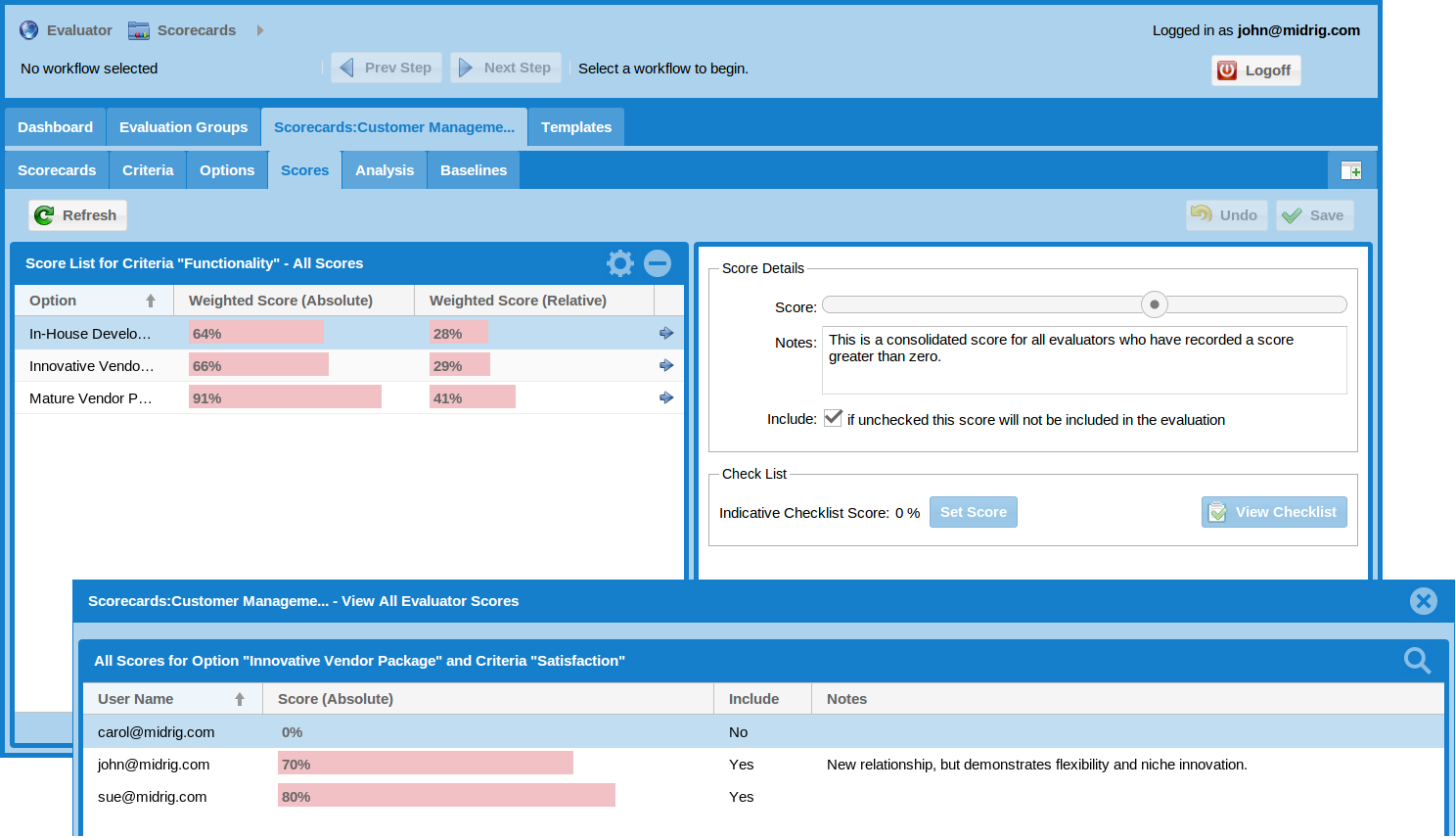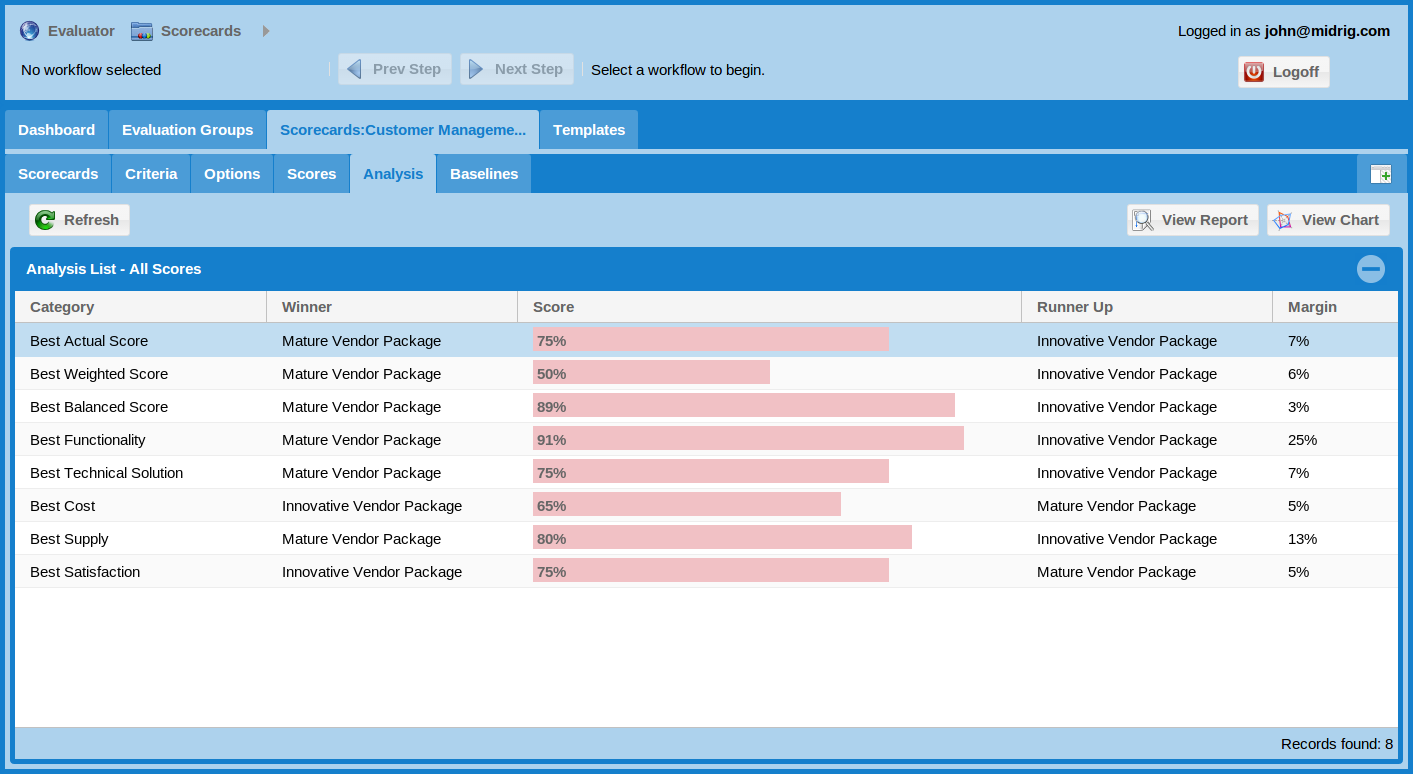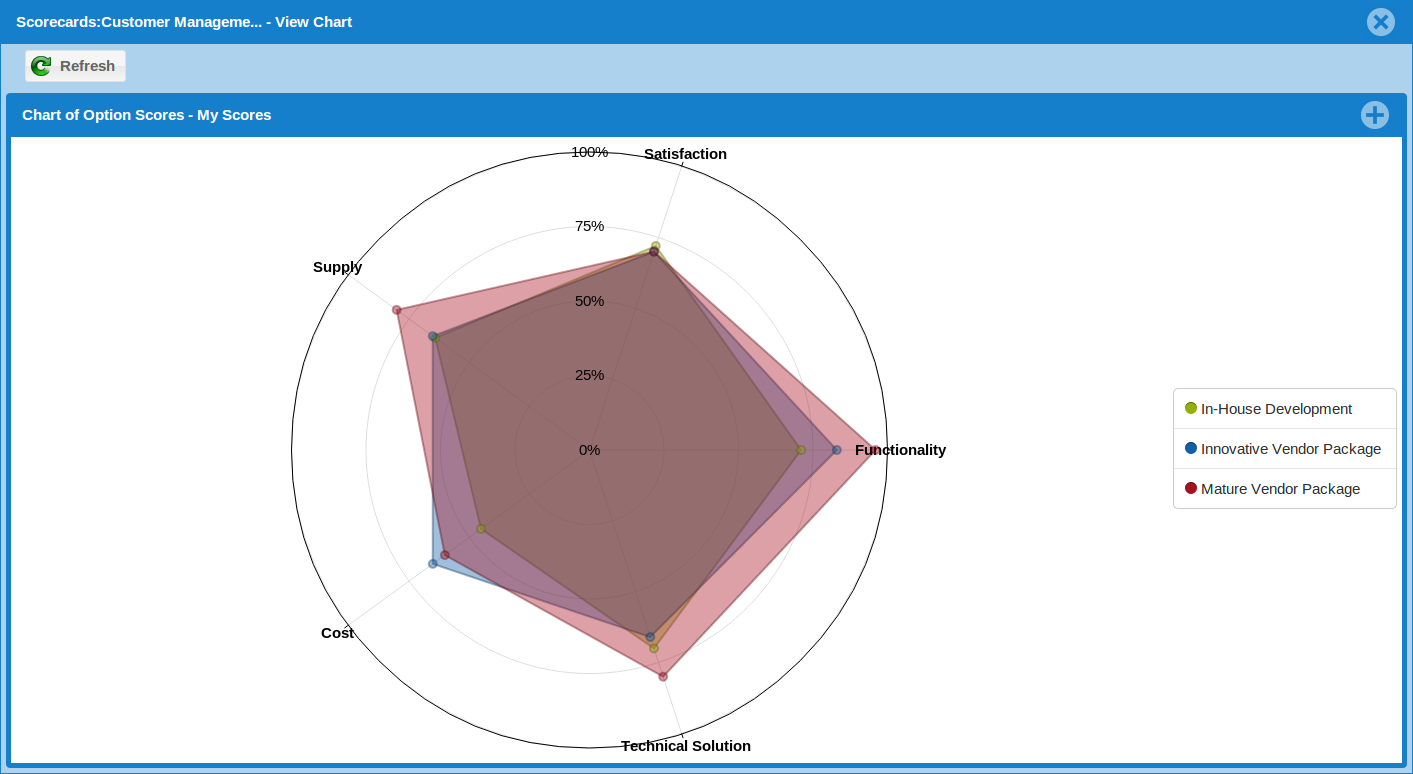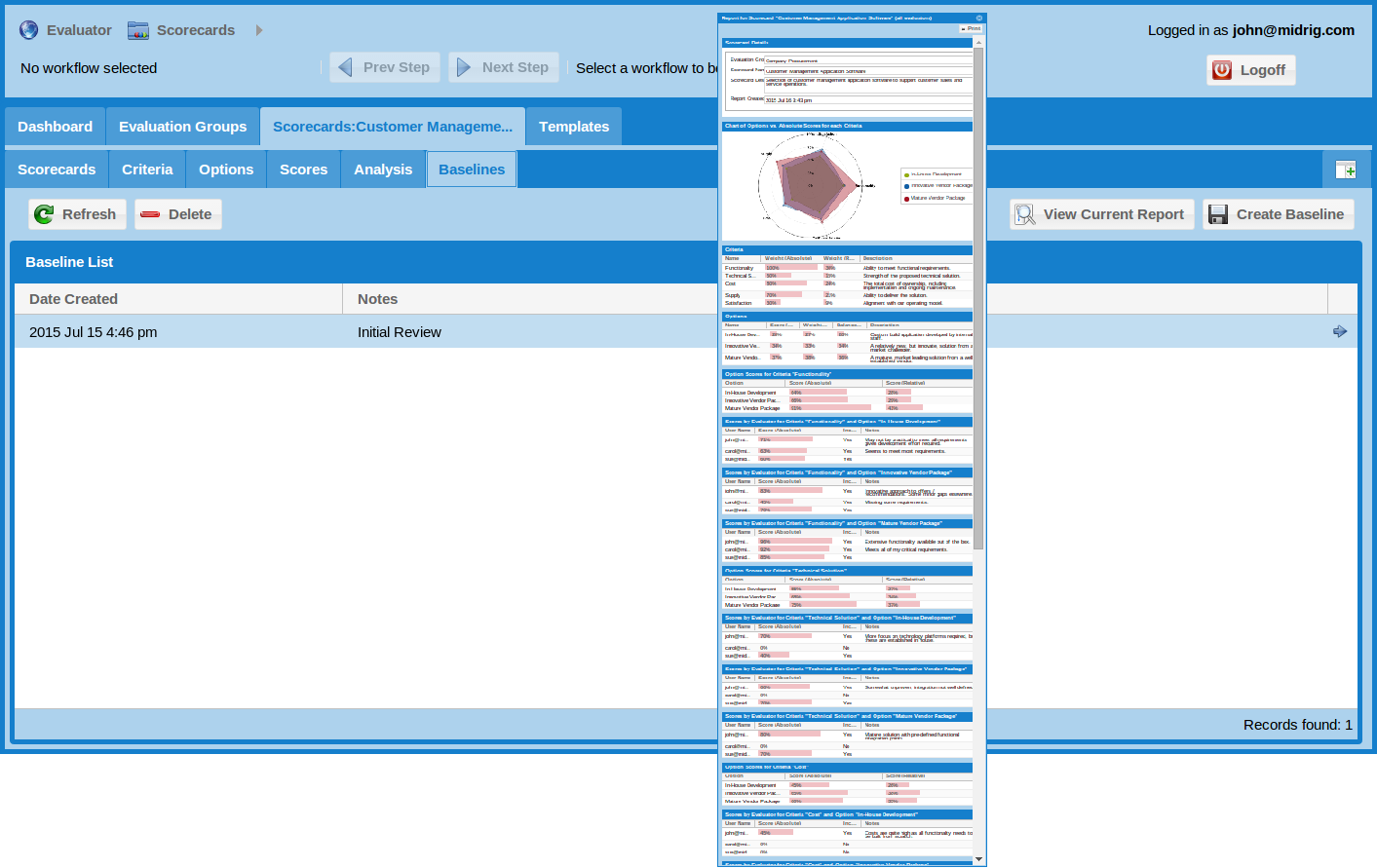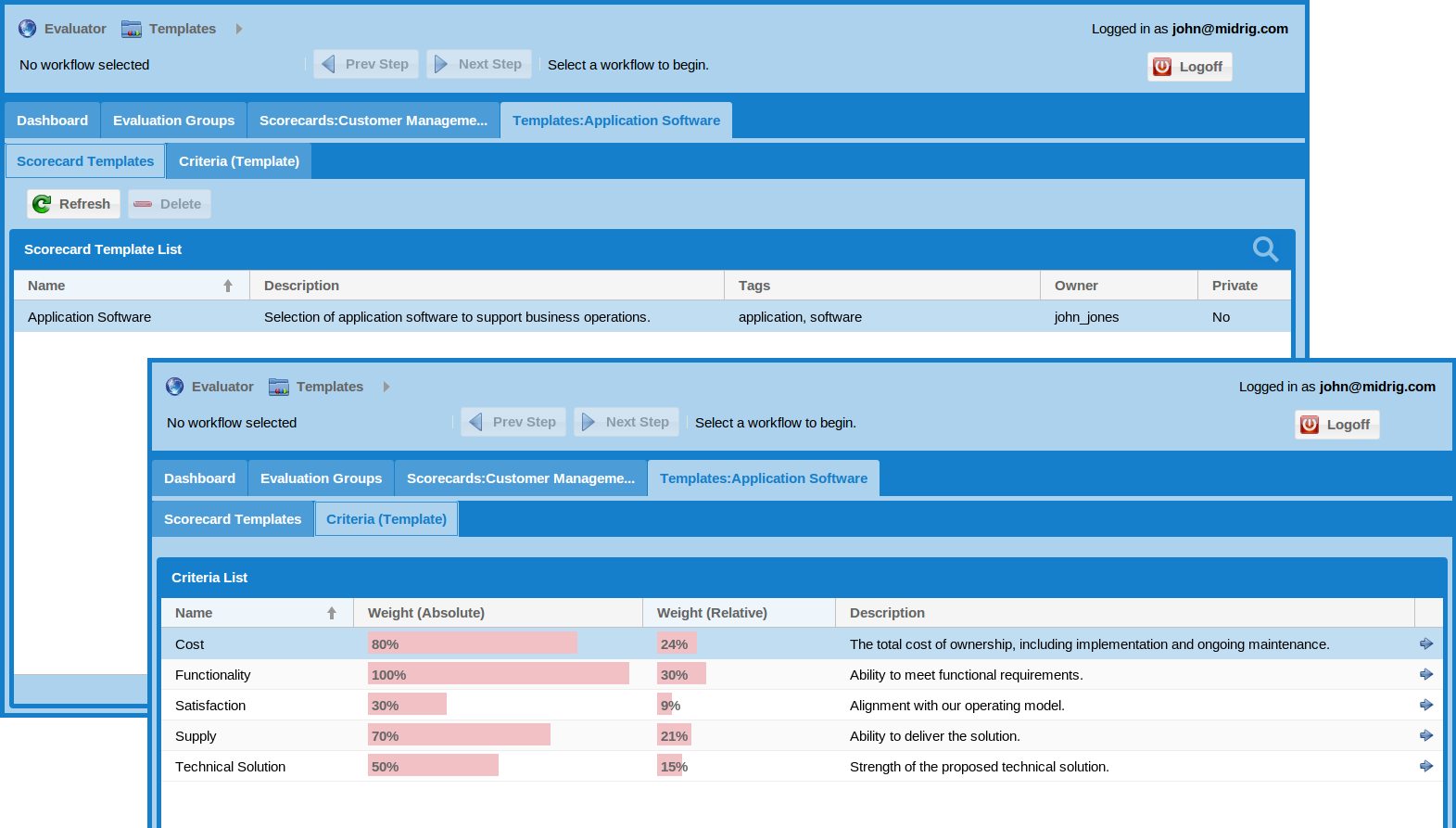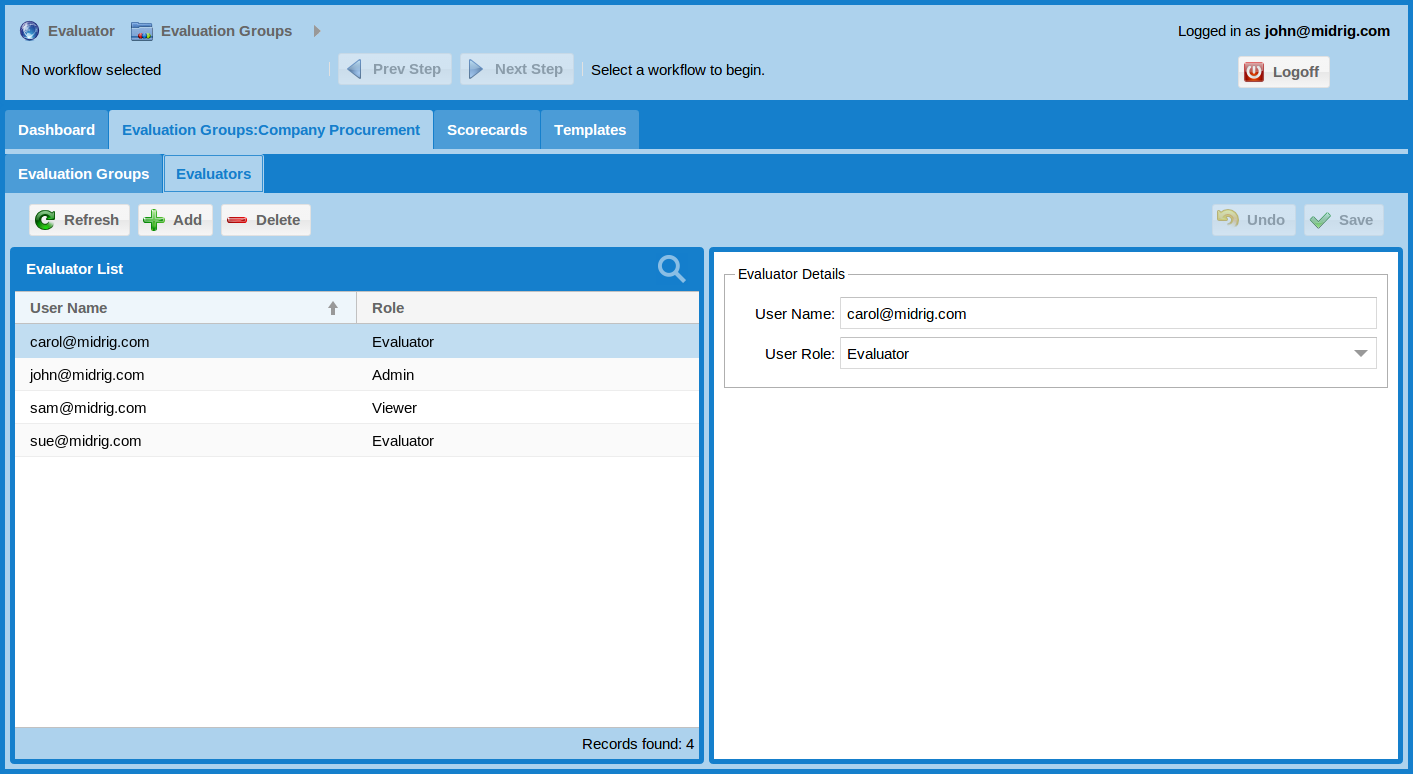Overview
NEW!! -- Salesforce version now released - get it for free from the Salesforce AppExchange.
Evaluator helps you to make a structured decision when considering a variety of options against a common set of criteria. For example, selecting a vendor’s product or service based on features, cost, supply, etc.
Each option is scored against the criteria, and the results for all the options can then be compared. Each criteria can be weighted based on its relative importance, to adjust their influence on the overall score.
Evaluator enables a group of people to participate in the evaluation by recording their individual scores, which are consolidated into an overall scorecard for the group.
The results can be viewed in various formats and presented in a report. At any point in time a baseline can be taken of the scorecard for audit purposes.
Scorecard templates can be created from existing evaluation criteria in order to quickly create new scorecard for evaluating a new set of options based on the same criteria.
For more details please email: evaluator@midrig.com
Key Features
Create scorecards to evaluate options against a common set of criteria
- Specify a weight for each criteria based on their relative importance
- Create a prioritized check list for each criteria that can also be used to score each option
- Link to external resources such as criteria specifications and product websites or vendor proposals for each option
- View absolute, weighted and balanced scores; view your scores or the consolidated scores for all evaluators
- View scorecard analysis and radar chart of options; view and print a complete report
- Take a baseline of the scorecard at any time to provide an audit trail
- Create templates that define a standard set of criteria; quickly generate scorecards from these templates
Create evaluation groups for multiple people to participate in
- Allocate administrator rights to allow users to manage evaluators, scorecards, criteria and options
- Allocate evaluator rights to allow users to only be able to register scores
- Allocate view rights to allow users to only be able to review the results
- Evaluators can elect not to score individual criteria or options without skewing the result
Screen Shots
The following screenshots are from the version based on the Baff framework that can be deployed on premise or in the cloud (e.g. using Jelastic). Please visit the Salesforce AppExchange for the free Salesforce version.
Dashboard
On start-up a dashboard presents a view of evaluation groups, scorecards and options; you can quickly navigate to a scorecard or option using the arrow icons.
Scorecard Criteria
After selecting a scorecard you can view and setup criteria, including any external links.
Criteria Check List
A check list of prioritized features can be defined for each criteria in order to assist the evaluation.
Scorecard Options
This view allows you to maintain each option and presents an overall score that can be toggled between absolute, weighted and balanced values, as well as consolidated for all evaluators.
Scores
Scores can be viewed by criteria (all options), or by option (all criteria) as shown below. It's not mandatory to record a score, in which case it won't be included in the overall evaluation. The score value may be set based on the score check list (see below).
Score Check List
The criteria check list can be used to assist with scoring, by assigning a score to each item; this can then be used to set the overall score for the criteria, if desired.
All Scores
Scores can be toggled to show a consolidated value for all evaluators as shown below (by criteria). The scores for individual evaluators can be viewed in a popup window by selecting the arrow icon.
Analysis
Once criteria, options and scores have been input, a summary of the results can be viewed that determines the options with the best overall scores and the best in each criteria.
Chart
A spider chart of options vs. criteria scores presents a useful view of the overall coverage provided by each option.
Baseline & Report
A baseline of the scorecard can be taken at any time and a report generated for the current time or for a baseline.
Template
A template based on the criteria of an existing scorecard can be created and then used for creating new scorecards with the same criteria.
Evaluators
Scorecards are created within an evaluation group, to which evaluators with different roles can be assigned; these roles allow evaluators to administer scorecards, record scores and view scorecards.